Welcome to Photoshop CC! Whether you purchased a Complete, a Photography, or a Single-App plan, the process is the same. Simply download Photoshop from the adobe.com website and install it on your desktop.
- Go to the Creative Cloud apps catalog. Locate Photoshop, and click Download.If you are not signed in, you will be asked to sign in with your Adobe ID and password. Follow the onscreen instructions.
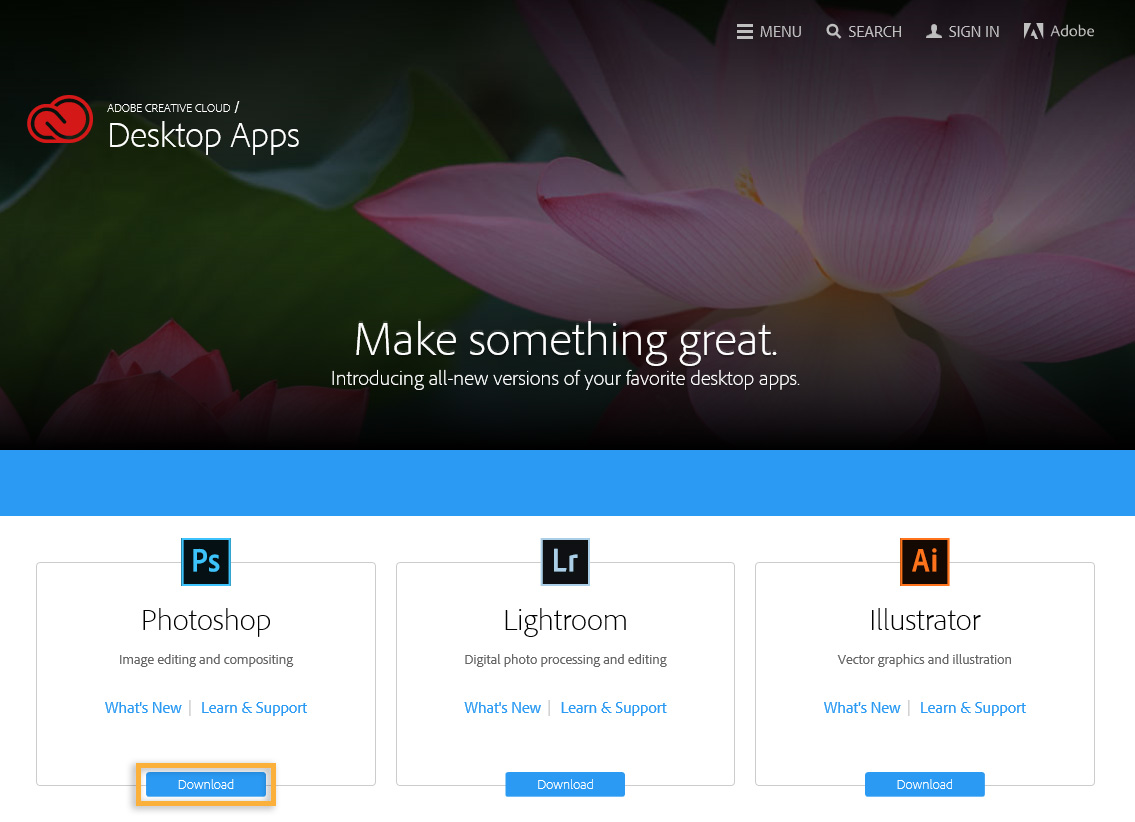 Note:If you have a free trial membership to Creative Cloud, see Download and install a Creative Cloud trial.Don’t have a Creative Cloud membership or trial yet? See Get started with Creative Cloud.
Note:If you have a free trial membership to Creative Cloud, see Download and install a Creative Cloud trial.Don’t have a Creative Cloud membership or trial yet? See Get started with Creative Cloud. - Your app begins to download.At the same time, the Adobe Creative Cloud desktop app appears, and it will manage the rest of the installation process. Check your download progress in the status bar next to the app’s name.Note:Depending on your network’s speed, it could take some time to download your app.
- To launch your new app, find the Photoshop icon in the Apps panel and click Open.You can also launch Photoshop as you normally launch any app on your computer. Photoshop is installed in the same location where your applications are normally installed, such as the Program Files folder (Windows) or the Applications folder (Mac OS).Note:Having trouble with your first download? See Troubleshoot Creative Cloud download and installation issues.
You can download previous versions of Photoshop, such as CS6, directly from the Creative Cloud desktop app. You can have multiple versions of Photoshop installed on your computer at the same time, if you choose.
Note:
If you purchased a Photoshop CS6 license previously and want to re-install Photoshop CS6 as part of the Creative Suite, see Download CS6 products.
- In the list of versions, find CS6. Then click Install.Photoshop CS6 downloads and is installed on your computer.Note:Previous product versions do not overwrite existing versions. You can have two versions of the same app running simultaneously on your computer, except for Acrobat XI (Windows) and Acrobat DC. Installation of these Acrobat versions will uninstall other versions of Acrobat. For more information, see Download Acrobat products.












0 comments:
Post a Comment